Making the Most Out of “Google Posts” for Business
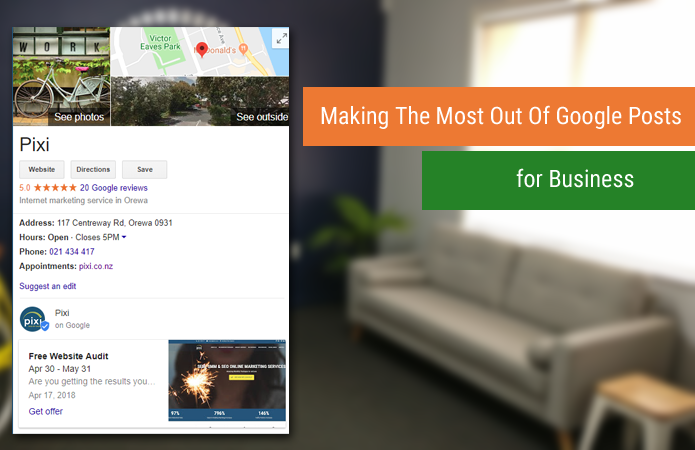
Let’s face it – our attention spans are getting shorter…
…..
…
..
Is it time for a writing break yet? No – Must. Finish. Article…
Knowing about our dwindling ability to hold focus (as well as all the secrets in the Universe), Google created Google Posts – A quick, snappy way to get information across to your prospective customers, without them even needing to visit your website!
Rolled out in mid-2017, Google Posts offers verified business users with Google Maps listings to showcase news, promotions, specials or their latest content – all through their businesses’ Maps listing!
Offering a unique opportunity to get the very latest news, information and deals, coming out of your business, Google Posts are a great way to quickly convey a message to a prospective customer.
However, surprisingly few businesses are using this featuring. This means it is currently a unique opportunity to get an easy one-up on your competitors.
How Do I access this feature?
You can access you Google Posts very easily through both desktop and mobile.
Desktop:
- Sign in to your Google My Business account.
- Select “Manage Location” for the business address you wish to make a post for.
- Simply click the “Create Post” option at the top.
- The post creation screen will appear, giving you a number of different post options.
- You can add photos, text, events, deals, coupons and a button to your post.
- Once you’ve created your post, click the Preview to review. If you’re happy with the look of your Post, click Publish (in the top right corner). Your Post will appear in Google search results within a couple of minutes.
Mobile:
- Open your Google My Business app.
- In the bottom right corner of your screen, tap the create icon (it looks like a plus sign). Then select the “Posts” icon that appears.
- The post creation screen will appear, giving you a number of different post options.
- You can add photos, text, events, deals, coupons and a button to your post.
- Once you have completed your post, you’ll see a preview. If you’re happy with the look of your Post, select Publish in the top right corner of your screen.
Getting the most out of your post
When it comes to maximising the benefits of Google Posts, there are a few titbits that you need to know.
- Post Often
Your carefully crafted posts only have a lifespan of 7 days! So you will need to keep on top of updating them. Your most recent post will show up first, previous posts will display in a carousel format. - Don’t Keyword Stuff
Keywords featured in these posts have no effect on rankings (we checked!), so don’t stuff these full of your target Keywords. Treat the posts as a means of showcasing the latest and greatest from your business. - Make the first 100 characters count
Only the first 100 characters show up on the preview panel. So you’re going to want to make these count. Also, try and make sure you are not cut-off mid-sentence. - Try use only centre weighted images
When displaying your post image across different devices, Google may sometimes automatically crop the top off your image. Make sure your images feature some disposable space at the top – or risk losing your head! - Track visits through Google Posts
Make sure that your time constructing Google posts in well spent, and track how many site visits come through your posts. You can check the numbers and clicks via the Google My Business dashboard.
Google Posts is a great tool for quickly engaging with a prospective customer. A recent case study by PatientPop found an 11% increase in bookings through the use of Google Posts. Showing it is a great digital marketing tool to keep in your competition-busting tool belt!
If you find yourself struggling to keep up with posting relevant, engaging posts for your customers, don’t sweat it, we get it. You’re possibly a bit pre occupied. You know, running your business and all!
Feel free to flick us a message to see how Pixi can help you out.


